Q: When I run Train Director I don't see any window!
A: This could be for one of two reasons:
You can also edit the file C:\Temp\tdir3.ini and change the values for the lines containing x = and y = .
Alternatively, one can change the starting properties of the program. One can change the file \Temp\tdir3.ini and change the coordinates at the lines x = and y = or one can change the startup properties on the desktop by right-clicking on the TrainDir icon and by selecting the Run Maximized option:
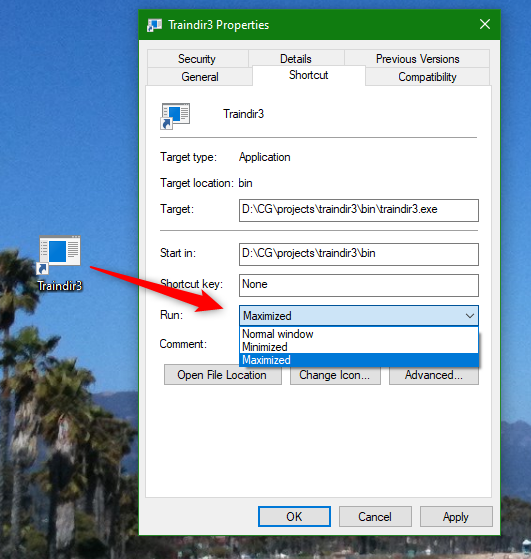
Q: I cannot run Traindir on Ubuntu 16.04 64bit.
A: Traindir is a 32-bit executable, so you need to install a few packages on Ubuntu 64 to make it work.
Open a terminal and run the following commands:
sudo dpkg --add-architecture i386 sudo apt-get update sudo apt-get install libc6:i386 sudo apt-get libgtk2.0-0:i386 sudo apt-get lib32stdc++6answer Y to any questions you may get from the commands. At the end, you should be able to run Traindir. I tested this on a new installation of Ubuntu 16.04 64bits in a VM and it does work, although I have to say that this Ubuntu system is much slower than my old Ubuntu 11 32bit VM running on the same physical hardware. Traindir seems to be running fine, though I have not tried with large scenarios.
There will not be a native 64bit version of Traindir because the graphics libraries
used by Traindir do not support 64bit.
Q: What are the differences between Train Director and
Train Dispatcher?
A:Train Director is free. You can even download its sources, so that
you can extend its capabilities. Train Director is available for Windows and
Linux/Unix. It is possible to port the program to other operating systems -- and
if you tell me I'll made the binaries available on this site.
The file formats used by the two programs to store the layouts are
different. Train Director does not support the visualization of Windows bitmaps,
but it can load pixmaps, i.e. images defined by text files.
A train travels in terms of meters, while in Train Dispatcher trains travel
in terms of line blocks.
Q: How do I define the train time-table?
A:The time-table can be entered manually by using any text editor (if
you use Word, remember to save the file using the .TXT format, not the .DOC
format.) The file format must resemble the format of the files supplied with the
examples. See also the
user's manual.
After you have entered the time-table, save the file with the
.sch extension. Train Director will read the time-table at the same
time when it reads the layout file. At this time it is not possible to save the
changes made while inside Train Director.
Q: How do I see the list of all trains and whether they arrived late?
A:Use the "Run" + "Performance" menu item to show a page with the
performance status up to that moment. You can print the table using the "File" +
"Print" command.
Q: Do I really have to enter all the stations and times a train is
scheduled to stop at?
A: This is indeed a task that will take a long time. Many of these
data can be retrieved from the Internet from the German Railroad site,
(Deutsche
Bahn), where the time-table for many international and domestic trains is
available.
Q: How do I define the length/speed of a track element?
A: In Edit mode, after you placed the element on the layout, click
with the right button on the element. A dialog will popup where it'll be
possible to specify the length in meters of that element, as well as the speeds
for each of the 4 train types. Then click on "Ok".
Q: How do I specify that a signal protects a line block?
Q: How do I specify where a train will enter or exit the layout?
Q: How do I specify that two switches should be operated as a pair?
A: Using the "Link..." and "...to..." buttons in the editor. These
buttons are used to link two elements on the layout. If the element is a signal,
when you link it to a track element will make that track protected by that
signal. If the element is a switch, by linking it to another switch will make
both switches throw when one is clicked. If the element is a text, linking it
with a track element will make that track an entry/exit point. If the two
elements are both track elements you'll define a "jump-point". Trains that would
normally exit from the layout from the first track will re-enter from the second
track and viceversa.
Q: How can I emulate the blocks used in Train Dispatcher?
A: It is mandatory to place a signal at the beginning of each block.
Then, define the length of that block in any track element protected by that
signal. It is not possible to have more than one block protected by the same
signal (i.e. it is not possible to have 2 trains on the same line block without
a signal between the two trains.)
Q: May I send you the layouts I created?
A: Of course! You can send me your layouts and I will put them on
this web site.
Bugs and To-do
This page is maintained by Giampiero Caprino
(g_caprino@gmail.com -- remove the _ before sending your message).
Created on: August 6, 2000
 English -
English - 
